GoPro Hero4 do a complete "upgraded", finally won the 30fps standard quality at 4K resolution, one can really shoot 4K high-definition movies, delivers superior image, shoots at 2.7K/60p or 120 frames at 1080p is impressive.
Many people want to use Gopro Hero 4 4K videos on Windows Movie maker, because Windows Movie Maker makes it easy to import and edit videos, images and music for creating your next video or audio masterpiece. However, it will be a frustrating this if you have problems of import videos files from Gopro Hero4(4K resolution) MP4 footage to Windows Movie Maker. These are the common problems encountered by many WMM users.
Well, this is because the H.264 MP4 file from Gopro Hero4 is incompatible with Windows Movie. To edit Gopro Hero4 H.264 MP4 video in Windows Movie Maker, the easy workaround is to convert Gopro Hero4 MP4 to Windows Movie Maker compatible formats like WMV or AVI.
Actually, it's not as difficult as you imagine. What you need is just a common video converter like iFastime Video Converter Ultimate. It supports creating high quality WMV video for your Windows Movie Maker. It can convert GoPro Hero4 4k videos to WMV so you can import your video to Windows Movie Maker for editing. The guide below will teach you how to convert and import Gopro Hero4 4K videos to Windows Movie Maker so you can make fascinating movies with your GoPro films. You can read review to learn more.
Free Download or Purchase iFastime Video Converter Ultimate:


Other Download:
- Cnet Download: http://download.cnet.com/iFastime-Video-Converter-Ultimate/3000-2194_4-76449859.html
- Top 4 Download: http://www.top4download.com/ifastime-video-converter-ultimate/chjkfujg.html
- Free Downloads Center:http://www.freedownloadscenter.com/Multimedia_and_Graphics/Misc__Sound_Tools/iFastime_Video_Converter_Ultimate.html
- Softonic Download: http://ifastime-video-converter-ultimate.en.softonic.com/
- WinSite Download: http://www.winsite.com/Multimedia/Video/iFastime-Video-Converter-Ultimate/
How to transcode GoPro Hero4 4K video to Windows Movie Maker?
Step 1. Load Source Video
Launch the 4K video Converter, click "Add" button and load your 4K HD files from GoPro Hero 4. This program supports batch conversion, so you can add multiple files into it at a time.
[imghttp://www.ifastime.com/wp-content/uploads/2015/08/mp4-to-wmm-converter.png][/img]
Step 2. Decide Output Format
Hit the Format box and select WMV format in "HD Video" or "Common Video" column. Besides, you can also choose Divx HD(*.avi) , AVI is also an editable format for Windows Movie Maker.
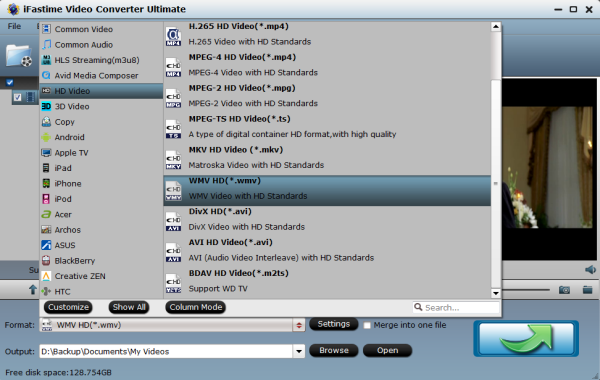
And by clicking Edit, you can trim, crop videos, adjust video effects, add watermarks, etc.
Step 3. Set Video Resolution at 1080p
Click "Settings" button, you can adjust video and audio settings, including codec, aspect ratio, bit rate, frame rate, sample rate, and audio channel. To down-convert ultra HD 4K MP4 to 1080p WMV, do remember adjusting video size to 1920*1080. That is the exact 108p.
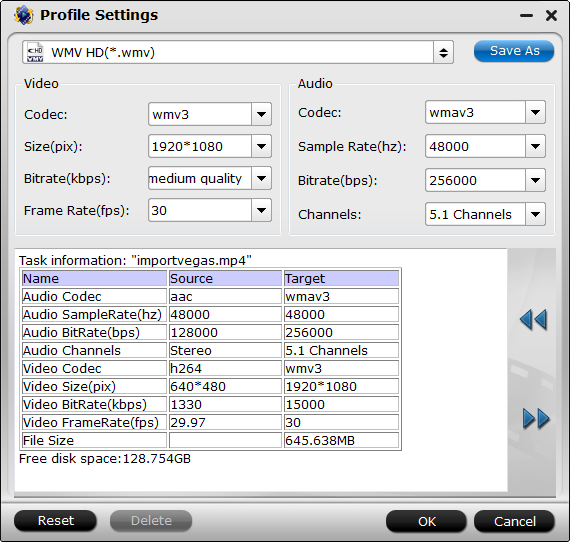
Step 4. Start 4K videos to 1080p WMV Conversion
Hit "Start conversion" button to let the 4K videos to WMV for Windows Movie Maker 1080p WMV conversion begin. When the conversion finished, check the generated 1080p video, you will certainly be satisfied with its final video quality. It would be easier for you to playback and edit.
Have more questions about how to rewrap and transcode Gopro Hero 4 4K videos for Windows Movie Maker, please feel free to contact us>> or leave a message at Facebook.
More Topics:
No comments:
Post a Comment