As we know, iPhone (including iPhone 6S, iPhone 6, iPhone 6 Plus, iPhone 5S, iPhone 5C, iPhone 4S, etc.) records in .MOV files compressed using the h.264 codec, which isn't a codec that plays well together with Windows Movie Maker.
To import an iPhone Video into Windows Movie Maker, what you need is just a professional video converter like iFastime Video Converter Ultimate, which can help you transcode iPhone video to WMV so that you can import iPhone video to Windows Movie Maker for editing. Beside iPhone video, it can also convert many video formats like M2TS, AVI, VOB, Xvid, etc. to Windows Movie Maker, and compress 4K video captured by iPhone 6S/6/6 Plus to 1080p or 720p to save more storage. What's more, it can help you convert iPhone video to Sony Vegas, Adobe Premiere Pro, Avid Media Composer and more. Read review to learn more. Just download it and follow the steps below.
Free Download or Purchase iFastime Video Converter Ultimate:


Other Download:
- Cnet Download: http://download.cnet.com/iFastime-Video-Converter-Ultimate/3000-2194_4-76449859.html
- Top 4 Download: http://www.top4download.com/ifastime-video-converter-ultimate/chjkfujg.html
- Free Downloads Center:http://www.freedownloadscenter.com/Multimedia_and_Graphics/Misc__Sound_Tools/iFastime_Video_Converter_Ultimate.html
- Softonic Download: http://ifastime-video-converter-ultimate.en.softonic.com/
- WinSite Download: http://www.winsite.com/Multimedia/Video/iFastime-Video-Converter-Ultimate/
How to import iPhone Videos to Windows Movie Maker
Step 1. Load iPhone recorded files to the program
After install and run the Video Converter, click "Add Video" button to load the iPhone files. And you also can drag the files to this program directly.
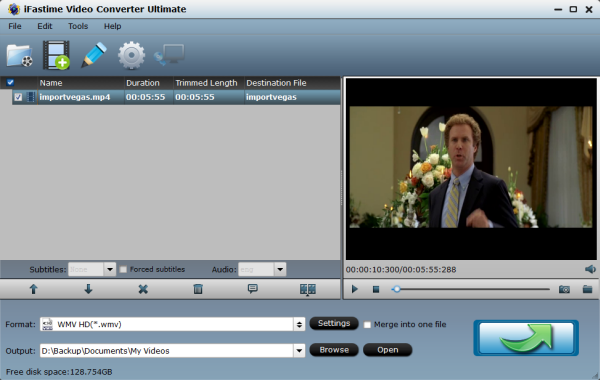
Step 2. Choose output format
Choose the output format as WMV. To do this, click the "Format" on the bottom of the Software window and choose WMV from "Common Video" category. To get high output video quality, you're recommended to choose "WMV HD(*.wmv)" from "HD Video" category.
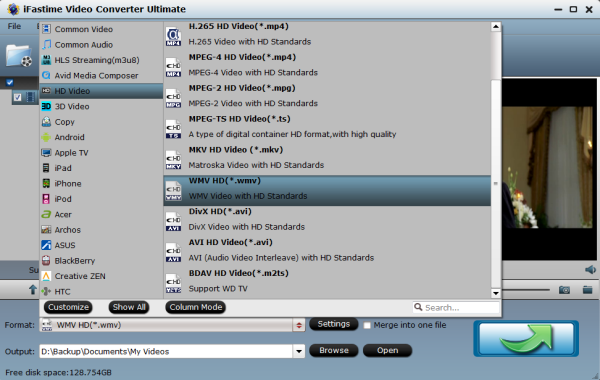
Tip: If you want to make changes to the video settings like resolution, bit rate and other settings, click the "Settings" button at bottom.
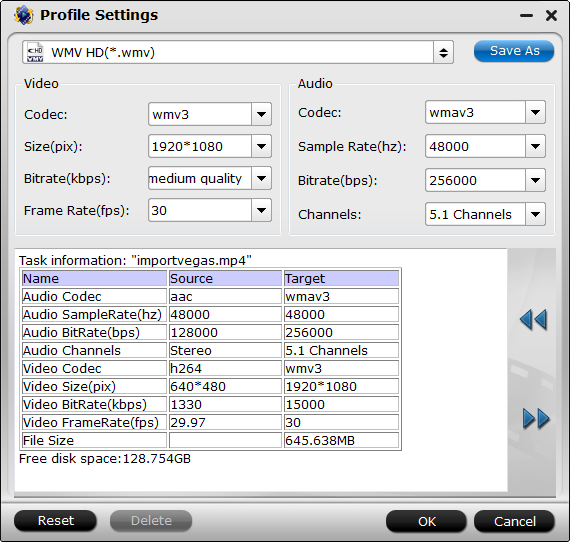
Step 3. Convert iPhone video to Windows Movie Maker compatible WMV format
When everything is ready, simply click the Convert button and all the imported iPhone video files will be converted to WMV format by this MOV to Windows Movie Maker Video Converter.
Step 4. Import iPhone Videos to Windows Movie Maker
When the conversion complete, open Windows Movie Maker and click Import or Import Video on the left to import your video to the movie collection and drag and drop to the timeline for editing. Then you can share the better iPhone videos to your friends or upload these edited iPhone video to YouTube. Have a good time.
Have more questions about how to import an iPhone Video into Windows Movie Maker, please feel free to contact us>> or leave a message at Facebook.
More Topics:
No comments:
Post a Comment